Using OpenGL ES
You may want to read the previous section about dynamic linking since some of the things mentioned in it are needed here.
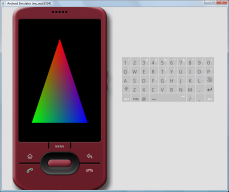
Download the test program
The required libraries can be obtained using the methods described in the previous section (i.e. extract or pull /system/lib). The header files can be downloaded from here (or here).
main.c
#include <stdio.h>
#include <stdlib.h>
#include <egl.h>
NativeWindowType displayWindow;
const EGLint config16bpp[] =
{
EGL_RED_SIZE, 5,
EGL_GREEN_SIZE, 6,
EGL_BLUE_SIZE, 5,
EGL_NONE
};
GLfloat colors[3][4] =
{
{1.0f, 0.0f, 0.0f, 1.0f},
{0.0f, 1.0f, 0.0f, 1.0f},
{0.0f, 0.0f, 1.0f, 1.0f}
};
GLfloat vertices[3][3] =
{
{0.0f, 0.7f, 0.0f},
{-0.7f, -0.7f, 0.0f},
{0.7f, -0.7f, 0.0f}
};
void draw_tri()
{
glViewport(0,0,displayWindow->width,displayWindow->height);
glClearColor(0.0f, 0.0f, 0.0f, 0.0f);
glClear(GL_COLOR_BUFFER_BIT);
glEnableClientState(GL_COLOR_ARRAY);
glEnableClientState(GL_VERTEX_ARRAY);
glColorPointer(4, GL_FLOAT, 0, colors);
glVertexPointer(3, GL_FLOAT, 0, vertices);
// Draw the triangle (3 vertices)
glDrawArrays(GL_TRIANGLES, 0, 3);
glDisableClientState(GL_VERTEX_ARRAY);
glDisableClientState(GL_COLOR_ARRAY);
}
int main(int argc, char** argv)
{
EGLint majorVersion, minorVersion;
EGLContext eglContext;
EGLSurface eglSurface;
EGLConfig eglConfig;
EGLDisplay eglDisplay = eglGetDisplay(EGL_DEFAULT_DISPLAY);
int numConfigs;
// Window surface that covers the entire screen, from libui.
displayWindow = android_createDisplaySurface();
eglInitialize(eglDisplay, &majorVersion, &minorVersion);
printf("GL version: %d.%d\n",majorVersion,minorVersion);
printf("Window specs: %d*%d format=%d\n",
displayWindow->width,
displayWindow->height,
displayWindow->format);
if (!eglChooseConfig(eglDisplay, config16bpp, &eglConfig, 1, &numConfigs))
{
printf("eglChooseConfig failed\n");
if (eglContext==0) printf("Error code: %x\n", eglGetError());
}
eglContext = eglCreateContext(eglDisplay,
eglConfig,
EGL_NO_CONTEXT,
NULL);
printf("GL context: %x\n", eglContext);
if (eglContext==0) printf("Error code: %x\n", eglGetError());
eglSurface = eglCreateWindowSurface(eglDisplay,
eglConfig,
displayWindow,
NULL);
printf("GL surface: %x\n", eglSurface);
if (eglSurface==0) printf("Error code: %x\n", eglGetError());
eglMakeCurrent(eglDisplay, eglSurface, eglSurface, eglContext);
while (1)
{
draw_tri();
eglSwapBuffers(eglDisplay, eglSurface);
}
return 0;
}
If you get a linker error about -lGLESv1_CM missing when trying to build the test program, try linking against -lGLES_CM instead.